Music > Using the control panel
Using the control panel
Perform various operations using the on-screen control panel. The control panel can be displayed or hidden by pressing the  button.
button.
Volume Control

Adjust the volume output level of content played under  (Music). You can select one of nine levels.
(Music). You can select one of nine levels.
Hint
The sound may become distorted if the volume output level is set too high. If this happens, lower the volume output level.
Visual Player

Select one of multiple backgrounds to be displayed during content playback.
Hint
You cannot change Visual Player backgrounds when  (Photo) or
(Photo) or  (Internet Browser) content is displayed.
(Internet Browser) content is displayed.
Add to Playlist

Add content that is playing to a playlist.
Hint
Only music files that have been saved in the system storage can be added to a playlist.
Delete

Delete content that is playing.
Hint
Only music files that have been saved in the system storage can be deleted.
Display

View status and other information during playback. Information items vary depending on the content being played.
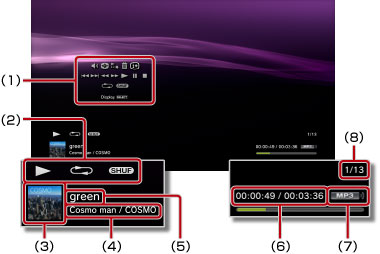
(1) |
Control panel |
|---|---|
(2) |
Status icon |
(3) |
Track icon |
(4) |
Artist name / album name |
(5) |
Track name |
(6) |
Track elapsed time / total time |
(7) |
Codec |
(8) |
Track number / total number of tracks |
Previous

Go back to the beginning of the current or previous track.
Next

Go to the beginning of the next track.
Fast Reverse / Fast Forward

Fast forward or fast reverse the content being played. If you press and hold down the  button, the content will be fast forwarded or fast reversed as long as you hold down the button.
button, the content will be fast forwarded or fast reversed as long as you hold down the button.
Play

Start playback of content.
Pause

Temporarily pause playback.
Stop

Stop playback.
Repeat

Play content repeatedly. You can select one of three repeat modes by pressing the  button.
button.
 |
Play one content item repeatedly. |
|---|---|
 |
Play all content repeatedly. |
| No display | Clear repeat play and play all content in order. |
Shuffle

Play content in a random order.
